မန္တလေးဂေဇက်တွင် ရှာနည်း ဖတ်နည်း ရေးနည်း
စာရှာဖတ်နည်း
၁) ပို့စ်အောက်ဆုံးနားမှာ Related posts: ဆိုတာရှိပြီး..အဲဒီကနေ တင်ထားတဲ့ပို့စ်နဲ့ သက်ဆိုင်တာတွေရှာဖတ်နိုင်ပါတယ်..။
၂) အပေါ်ခေါင်းစဉ်( Title)အောက်ကပ်ရက်မှာ.. Posted by xxxxx on Aug 23, 2011 in Aung San/Aung San Suu Kyi, History | xx comments ရှိပြီ.. အဲဒီက.. Category > Aung San/Aung San Suu Kyi ကို ကလစ်လုပ်.. ဆိုင်တဲ့ Category အောက်ကစာတွေရွေးဖတ်နိုင်ပါတယ်..။
၃) စာရေးသူအကြောင်း (About xxxxxx) အောက်နားလေးမှာ View all posts by xxxxxxx →ဆိုတာကို ကလစ်လုပ်ပြီး အဲဒီစာရေးသူတဦးထဲက ရေးခဲ့တဲ့..စာတွေအကုန် တစုတဝေးထဲပြန်ဖတ်နိုင်ပါတယ်..။
၄) အပေါ်ညာဖက်ထောင့်က (Search )မှာမှတ်မိသလောက်. ခေါင်းစဉ်စာသားကို ရိုက်ထည့်ပြီး တက်လာတဲ့ပိုစ့်တွေထဲကရွေးဖတ်နို်င်ပါတယ်..
–
ရွာသူ/သားတွေထဲက ဝါရင့်သူများ.. ပို့စ်တင်ပုံတင်နည်း.. စာတွေရှာဖွေ… ဖတ်ပုံဖတ်နည်း ဆက်လက် ပြုစု ရေးပေးကြပါဦး..။


68 comments
saidra
August 30, 2011 at 8:10 pm
အား လုံးကို ကျေးဇူးပါ ခင်ဗျ
mgmglusoe
August 31, 2011 at 12:14 am
စာအုပ်တစ်အုပ်နီးပါး ပြည့်စုံပါပေတယ်…မသိတာတွေလဲ သိခွင့်ရလို့ ကျေးဇူး အထူးတင်ရှိပါကြောင်း..။
kai
August 31, 2011 at 3:26 am
Uploading Images
အောက်ကဖိုင်တွေတင်လို့ရပါတယ်..။
.jpg/.jpeg
.gif
.png
1. Go to Posts -> Add New or Pages -> Add New

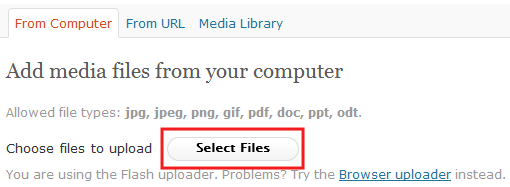
2. Place your cursor where you would like the image to appear, and click on the Add an Image icon found in the Upload/Insert icon group directly above your editor.
ပို့စ်အသစ်ထည့်ရင်.. edit လုပ်တဲ့အကွက်အပေါ်မှာ ပုံထည့်ဖို့ခလုပ်ကလေးပါပြီး အဲဒါကို ကလစ်လုပ်ပါ…။
3. Click on the Select Files button and choose the image file from your computer.
ကိုယ့်ကွန်ပြူတာထဲကပုံကို ရွေးတင်ပါ
4. Once the uploading/crunching process has completed, you will be given the option to edit some settings before inserting the image into the post/page.
image-post-settings
Title – Text displayed as a tooltip (when a mouse is hovered over the image)
Caption – Image caption displayed directly underneath the image (will also serve as the alternate text.)
ပုံအောက်မှာစာပေါ်ချင်ရင်..Caption အကွက်မှာစာဖြည့်ပါ..။
Description – Text displayed with the image in your dashboard and attachment pages on your blog.
Link URL / Link Image to: – The URL/web address to which the image will be linked. Click the File URL button to link the image to its original, full-size version. Click the Post URL button to have the image linked to its attachment page.
Alignment – The position of the image within your post or page. See our page about image alignment for more help.
Size – The size of the image. You can change this later under Settings -> Media.
When finished choosing your image settings, click on the Insert into Post button.
5. When finished choosing your image settings, click on the Insert into Post button.
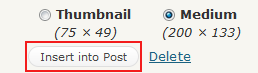
Insert into Post ကိုကလစ်လုပ်ဖို့မမေ့ပါနဲ့..။
pu ma
February 10, 2012 at 8:33 pm
လောလောဆယ်သူများတင်တာလေးတွေပဲလိုက်ပညာယူလိုက်အုံးမယ်
အားလုံးကိုကျေးဇူးတင်တယ်နော်
san di
March 19, 2012 at 5:01 pm
ဒီရွာလေးထဲရောက်လာရင်စိတ်ညစ်တာတွေပျောက်သွားတယ် တစ်ယောက်နဲ့တစ်ယောက်မကြမ်းတမ်းဘဲ ချစ်ချစ်ခင်ခင်comment ပေးတာက်ိုတွေ့ရတယ်။ အဆင့်အတန်းရှိတဲ့ ရွာလေးထဲဝင်ရတာမို့ ကျေနပ်ပြီးပီတ်ိဖြစ်ပါသည် သုူကြီးရှင့်pu ma ပြောသလိုပဲ လောလောဆယ် ပညာယူအုံးမယ်နော်။
kyawhan21
January 8, 2013 at 11:22 pm
သဂျီး ပြသနာလေးတွေနဲနဲရှိနေတယ် လွန်ခဲ့တဲ့နှစ်ကပဲ ဇော်ဂျီဝမ်းနဲ့ စာရိုက်လို့ရတယ် ခုစာရိုက်မယ်မပြောနဲ့ ကိုယ်ရေးတာလေးတွေတောင် ပြန်ဖတ်လို့မရတော့ဘူး ဟူး လေးတောင်ကွက်လိုလို တရုတ်စာလိုလိုပေါ်နေပါလားသဂျီး ကယ်ပါဦးဗျ
kai
January 9, 2013 at 5:36 am
ညာဖက်အောက်နားလေးမှာ..
Myanmar Font ဆိုပြီး.. ဒေါင်းလုပ်လုပ်ရမှာတွေထားတယ်..
အဲဒီကနေ.. ဇော်ဂျီအင်စတောပြန်လုပ်ပါနော..
မောင်ထက်ကြီး(မုံရွာ)
January 9, 2013 at 12:49 am
ကျေးဇူပါ