မိမိပို့တဲ့ mail ကိုလက်ခံတဲ့သူဖတ်မဖတ်နှင့် နာမည်မပေါ်ပဲ မေးပို့ချင်သူများအတွက်
မိမိနာမည်မပေါ်ပဲ မေးပို့ချင်သူများအတွက်
To မှာ မိမိပို့ ချင် သူရဲ့ mail address ကို ရိုက်ထည့်ပြီး ..
From မှာတော့ ကြိုက်နှစ်သက်ရာ နာမည်တစ်ခုခု (Anonymous , Unname, lover,etc.,)ကိုသာ ရိုက်ထည့်ပြီး ကိုယ်ပို့ချင်တဲ့လူဆီ မေးပို့လိုက်လို့ရပါတယ် …
Website address လေးကတော့ http://www.endzone.ro/
သိပြီးသားဆို လဲ sry ပါ။မသိသေးတဲ့ သူတွေအတွက် ပါ။
မိမိပို့တဲ့ mail ကိုလက်ခံတဲ့သူဖတ်မဖတ်
Email တစ်စောင်ကို ပို့လိုက်လျှင် ၊ မိမိပို့လိုက်တဲ့ Email ကို အခြားသူဖတ်၊မဖတ်ကိုလွယ်ကူစွာမသိနိုင်ပါဘူး။ ယခုကတော့ Email တစ်စာင်ကို အခြားသူတစ်ယောက်ထံ ပို့လိုက်ပါပြီးရင်၊၎င်း Email ကိုဖတ်၊မဖတ်၊ ဖတ်သည့်အချိန်နေရာ
(IP Address + Geo Location)၊ ဖတ်သည့်အကြိမ် အရေအတွက်၊ မည်မျှကြာကြာဖတ်သည်၊
အသုံးပြုသည့် Browser Details စတဲ့ Statistics ကိုလွယ်ကူစွာ သိရှိနိုင်ပါတယ်။
စိတ်ဝင်စားမယ်ထင်ပါတယ်။သိတဲသူတွေလဲသိကြမှာပါ။မသိသေးသူများအတွက်ပါ။
ပထမဆုံး အသုံးပြုလိုသည့် (From Email Account) နှင့် Didtheyreadit.com မှာသွားပြီးတော့ Account တစ်ခုကို Register လုပ်ရပါမယ်။ (Name Display in Emailနေရာမှာ အသုံးပြုနေကြနာမည်ကိုပဲရေးပါ။ နာမည်ပြောင်းရေးရင် Email လက်ခံမည့်သူက ပို့နေကြလူဆို သံသယဝင်သွားနိုင်ပါတယ်။) Register လုပ်ပြီးလျှင် မိမိအသုံးပြုသည့် Email ကိုဖွင့်ပါ။သင်၏ Gmail Account ကိုဖွင့်ပါ။ ပြီးလျှင် Compose Mail(သို့မဟုတျ)Forward Mail ကို ဖွင့်ပြီး ပို့လိုသည့် Email Account (To Address) ကို ရေးပါ။(Account လုပ်ထားသော Didtheyreadit.com မှလည်း သွားရောက်ပြီးတော့ တိုက်ရိုက်ပို့နိုင်ပါတယ်။)
အဓိကကျ တဲ့ အချက်ကိုပြောပါမယ်။ ရေးလိုတဲ့ Email Account ရဲ့ နောက်ကပ်လျက်မှာ .didtheyreadit.com ဆိုပြီးတော့ ရိုက်ထည့်လိုက်ပါ။
ဥပမာ ပို့လိုသည့် Email Accountကyourfriend@gmail.com ကိုပို့မယ်ဆို Account ၏ နောကျကပျလြှကျမှာ နာက်ကပ်လျက်မှာ .didtheyreadit.com ဆိုပြီးတော ့ရိုက်ထည့်လိုက်ပါ။ yourfriend@gmail.com.didtheyreadit.com
(Account ၏နောက်ကွယ်မှာရေးလိုက်သော .didtheyreadit.com ကို တစ်ဖက်လူအနေနဲ့ မြင်ရ မှာမဟုတ်ပါဘူး။)
အရင်ဆုံးအကောင့်လုပ်ပြီးရင် ဒီဟာကိုဒေါင်းပြီး သွင်းလိုက်ပါ။ http://www.didtheyreadit.com/setup.exe
စမ်းကြည့်လိုက်ပါ။
You sent it, but did they read it?
Using DidTheyReadIt is remarkably easy. All it takes is 2 simple steps. DidTheyReadIt is 100% compatible with Windows and Mac, and all different e-mail clients. Read below for setup instructions, or click here for frequently asked questions.
NEW PLUGINS ARE COMING SOON!!
1. Sign up for an account which you can do by clicking here.
2. Start sending tracked messages. Please click one of the following that best describes your e-mail program and how you send e-mails:
- Webmail, Yahoo, Hotmail, AOL, or Macintosh
- New! – Yahoo/Hotmail Internet-Explorer plug-in
- Microsoft Outlook
- Eudora, Outlook Express, or another e-mail program on Windows 2000 …
- All Others (click here if you don’t know)
| Webmail, Yahoo, AOL, Macintosh, and Others |
|
Once you have signed up for a DidTheyReadIt account, all you need to do is add “.DidTheyReadIt.com” to the end of the recipient’s e-mail address. For example, if you were sending an e-mail to ellen@aol.com you’d just send it to ellen@aol.com.DidTheyReadIt.com instead*, and your e-mail will be tracked; ellen@aol.com would not see that you added .DidTheyReadIt.com to her e-mail address.
Example: Becomes… |
| New! – Yahoo/Hotmail Internet-Explorer plug-in |
| If you use Internet Explorer 6 or 7 on Windows XP or Vista, this browser add-on enhances your Yahoo or Hotmail “compose” page with DidTheyReadIt tracking options. |
| Microsoft Outlook Users |
| NEW OUTLOOK PLUGINS ARE COMING SOON!
If you use Microsoft Outlook 2010, or any version of Outlook on Windows7 click here. If you use Microsoft Outlook 2007 or 2003 on XP or Vista, the easiest way to track your mail is to download and install our plugin. To do so, first quit Microsoft Outlook, then click the link below, and immediately click the Open or Run button to install. All Outlook users on Windows Vista or XP: Click Here: didtheyreadit2k7.exe, or: Beta version: 2008 Beta: DTRISetup2008.exe After installing the plugin, open Microsoft Outlook. You will see a message asking you to configure DidTheyReadIt. To configure, you just need to enter your e-mail address (the same one you used to setup DidTheyReadIt) and your password (the password you chose for DidTheyReadIt). After that, whenever you create a new message or reply to an existing message, you will see a DidTheyReadIt button, shown below. If the button shows “DidTheyReadIt Message Tracking On” then DidTheyReadIt will track the message. To turn message tracking off, simply click this button again. If you are at a different computer and you need to track an e-mail, or if you are using a web browser like Internet Explorer, or a wireless device to check your e-mail account and not your home/work computer where you have the DidTheyReadIt Outlook plugin installed, just follow the instructions above for webmail. |
| Windows 2000 and XP+ Users Only (Outlook, Outlook Express, Eudora, etc.) |
| » If you use Windows 2000 or XP and have a standard mail account (and do not use AOL, Microsoft Exchange, or webmail such as Hotmail or Yahoo) download and install the DidTheyReadIt Background Tracker. Otherwise click here for instructions on using DidTheyReadIt with other e-mail setups. If you use Microsoft Outlook then you should use the Outlook plugin, described above.
Click here to download the Background Tracker. Once the application is installed and you have re-booted your machine, you will be asked to login. After logging in, look in your system tray (the area on the bottom right-hand corner of your screen where the clock is). If you see the green circle as in the example below, you are ready to go.
Now every time that you send an e-mail through an e-mail application (e.g. Outlook Express, Eudora, Thunderbird), your e-mail will automatically be tracked. If you are at a friend’s house or a library and you need to track an e-mail, but you are using a web browser like Internet Explorer or AOL to check your e-mail account and not your home computer where you have the DidTheyReadIt background tracker installed, just click here and follow the instructions for webmail. |


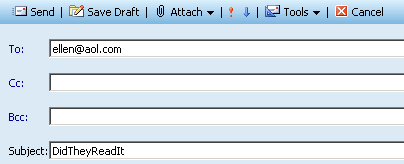
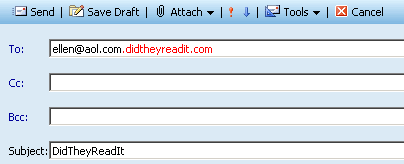
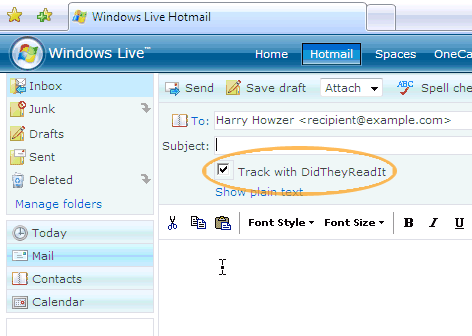
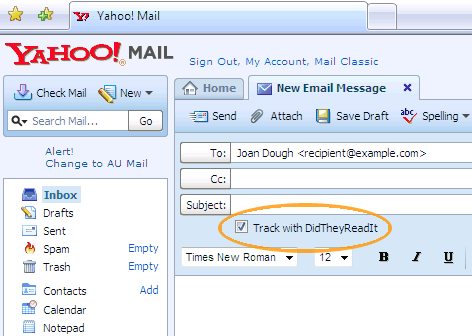
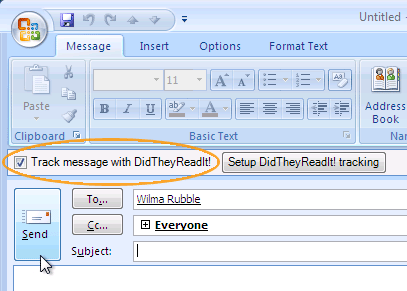
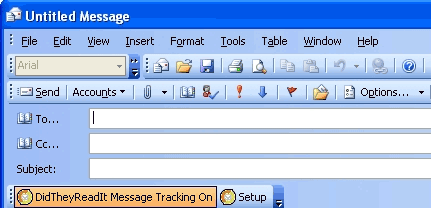
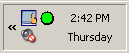
6 comments
icecube
September 7, 2011 at 8:53 am
ကျေးဇူးနော် blackprince72 ၊ စမ်းကြည့်ပါမယ်၊ ရွာသူရွာသားတွေထဲမှာ ကျမ တို့လို မသိတဲ့သူလဲ ပါ ပါမယ်၊
အားပေးနေပါ့မယ်ရှင် ။ 🙂
မီးမီး သော်
September 7, 2011 at 3:28 pm
ခုလိုဝေမျှပေး တဲ့အတွက်ကျေးဇူးဘဲနော်။ကျွန်မတို ့များနော် ထိုင်နေရင်း အသိတိုးရလို ့MG ရေကျေးဇူးအခါခါပါနော့်။
Ko Ko Aung
September 7, 2011 at 9:22 am
အသုံးတော့ဝင်ပါတယ်
သဘောလဲကျပါတယ်
ဒါပေမယ့် အဲဒါ သူများအကောင့်ကို hack ရာကျနေမလားလို့ ထင်မိပါတယ်။
blackprince72
September 7, 2011 at 12:28 pm
သူများအကောင့်ကို hack တာမှမဟုတ်တာ ကိုယ့် ကောင်းမလေး ကောင်းလေး ၊သူငာ်ချင်းတွေကိုနောက်ဖို့ပါပဲ။
manawphyulay
September 7, 2011 at 11:21 am
အလုပ်ရှုပ်တယ်ထင်လို့ တစ်ခါမှ မလုပ်ကြည့်ဖူးပါဘူး။ ကိုယ်ကတော့ အရေးကြီးရင် Subject ခေါင်းစဉ်အနေအထားပဲရေးပို့ပေးပါတယ်။ သူဖတ်တာမဖတ်တာကိုလည်း စောင့်မကြည့်နေတော့ပါဘူး။ ပြီးတော့ နာမည်မပေါ်အောင်လည်း လုပ်ဖို့စိတ်ကူးမရှိတဲ့အတွက် မလုပ်ပါဘူးရှင်။
annonymous
September 7, 2011 at 3:11 pm
စိတ်ဝင်စားဖို့ကောင်းပါတယ် ။ ခုလို ကိုယ်သိထားတဲ့ ပညာလေးတွေ ဝေမျှပေးလို့ ကျေးဇူးတင်ပါတယ်။